In this scenario i am using MySql , Visual Studio 2010 and Infragistics. To know more about infragistics follow this link http://www.infragistics.com/ . Infragistics let's you as developer make things so easy and hassle free. I am using Infragistic 10.2 for this. Anyway you can use any infragistic winform all you have to do is to upgrade this project.
To start this project, I'd created a database
sample CREATE TABLE `sample` (
`idno` VARCHAR(15) NOT NULL,
`userimg` LONGBLOB,
PRIMARY KEY (`idno`)
) ENGINE=INNODB DEFAULT CHARSET=latin1
This simple exercise will be like this :
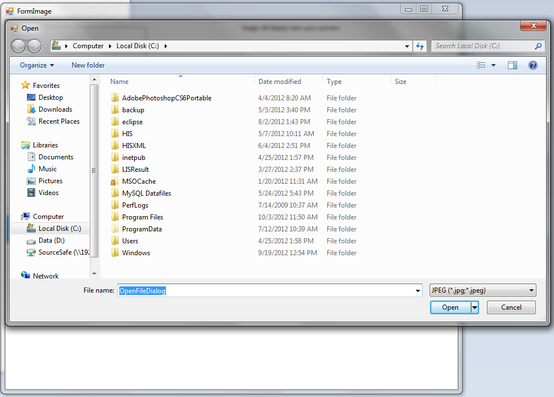
The open dialog box should be filtered into images only and this is how to do that.
OpenFileDialog.Filter = "JPEG (*.jpg;*.jpeg)|*.jpg|PNG (*.png)|*.png" . If you want to filter all files, etc, all you have to do is to change the filter string.
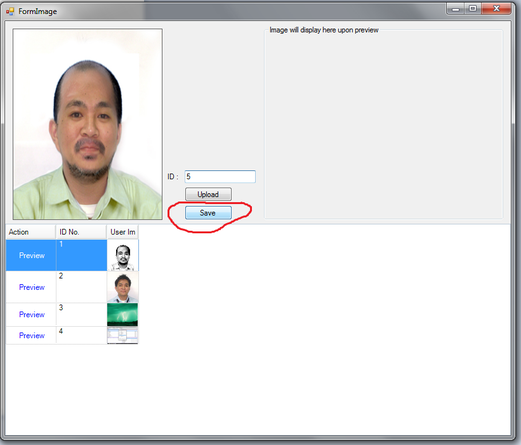
Private Sub btnSave_Click(ByVal sender As System.Object, ByVal e As System.EventArgs) Handles btnSave.Click
Try
Dim cmd As New MySqlCommand
Dim SQL As String
Dim rawData() As Byte
Dim fs As FileStream
fs = New FileStream(fullPath, FileMode.Open, FileAccess.Read)
rawData = New Byte(fs.Length) {}
fs.Read(rawData, 0, fs.Length)
fs.Close()
con.Open()
SQL = "INSERT INTO user.sample(idno, userimg) VALUES('" & txtID.Text & "', ?bin_data)"
cmd.Connection = con
cmd.CommandText = SQL
'cmd.Parameters.Add("@bin_data", rawData)
cmd.Parameters.Add(New MySqlParameter("@bin_data", rawData))
cmd.ExecuteNonQuery()
MsgBox("Successfully saved!")
pBox.BackgroundImage = Nothing
grd.DataSource = previewme()
con.Close()
Catch ex As Exception
con.Close()
MsgBox(ex)
End Try
End Sub
.Header.Caption = "User Image"
.Width = 50
.Style = Infragistics.Win.UltraWinGrid.ColumnStyle.Image
On the preview button part, i had set a 'preview' field on my query and set the field column into button in grd_initializelayout.
//query
"SELECT 'Preview' as action, idno,userimg FROM user.sample"
//layout
Case "action"
.Header.Caption = "Action"
.Width = 80
.Style = Infragistics.Win.UltraWinGrid.ColumnStyle.Button
.CellAppearance.TextHAlign = Infragistics.Win.HAlign.Center
.CellAppearance.TextVAlign = Infragistics.Win.HAlign.Center
.CellAppearance.ForeColor = Color.Blue
Download the whole source code here:
| imagesaving.rar |
HAPPY CODING :D Cheers!!!
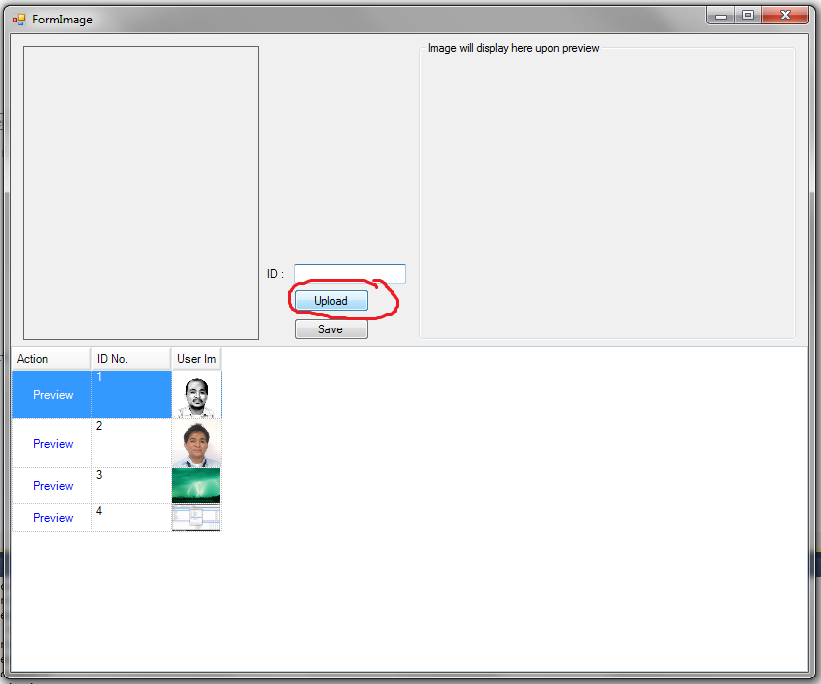
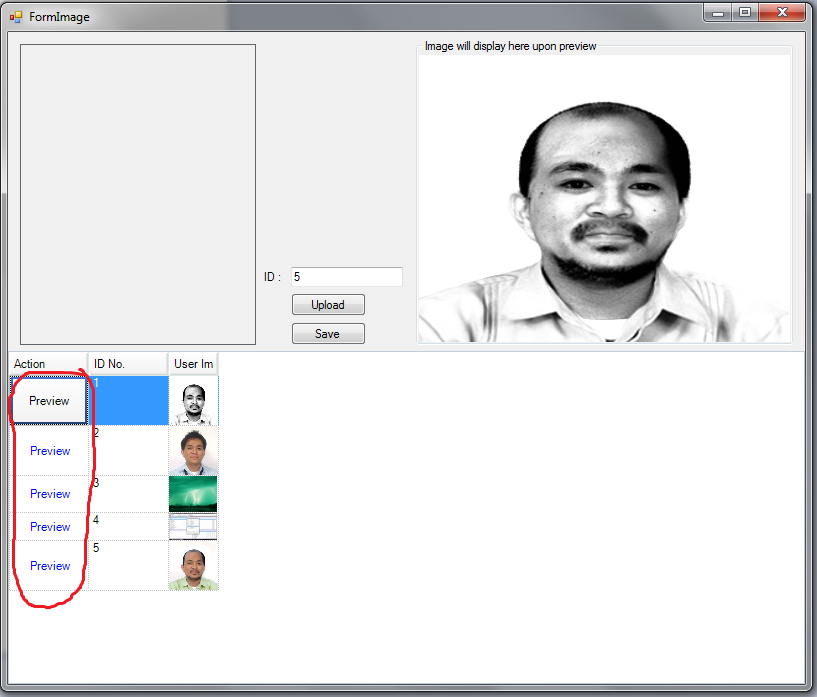
 RSS Feed
RSS Feed